Overview
Students, staff, and faculty rely on Microsoft Teams for everything from lectures to group work and announcements. Turn Microsoft Teams into a smart, student-first support space with LearnWise AI integration. By embedding LearnWise directly into Teams, your institution brings always-on assistance into one of the most widely used collaboration platforms in higher education.
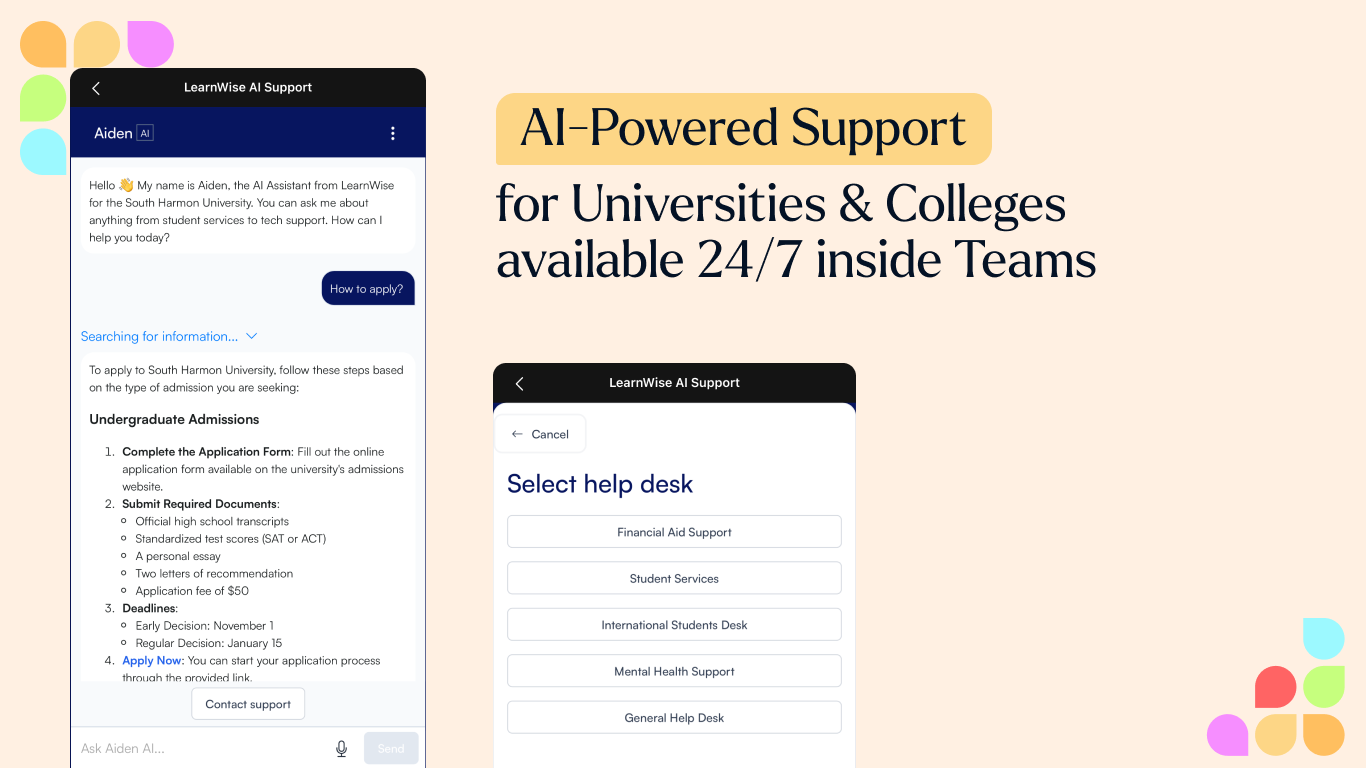
How it works
Find the LearnWise AIApp Directly in the Microsoft Teams App Source Store:
https://appsource.microsoft.com/en-us/product/office/wa200008337?tab=overview
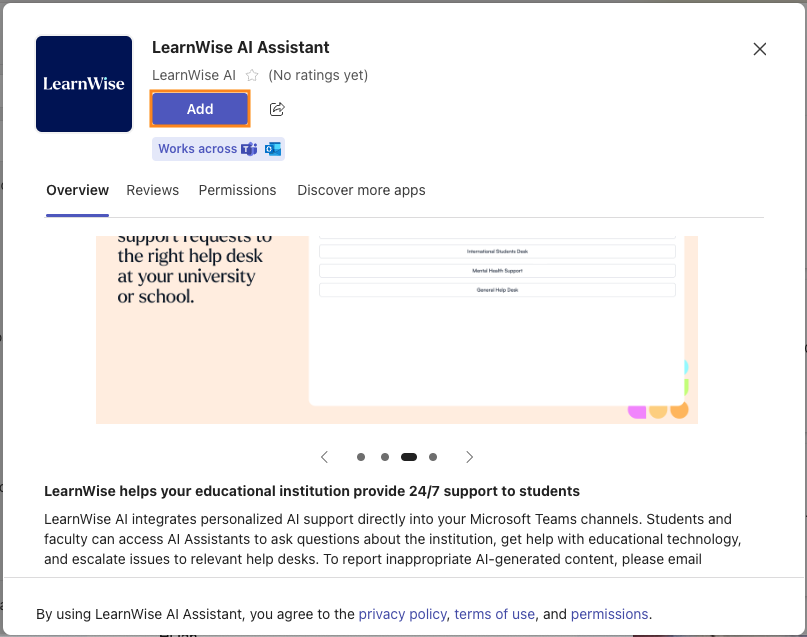
Steps to Publish LearnWise in Microsoft Teams
1. Log in to Teams:
Open your Teams environment and log in with the appropriate admin credentials.
2. Navigate to Apps in Teams & Find the LearnWise App
In your Teams interface, click on the Apps section.Search for LearnWise typing in “LearnWise” in the search bar
.
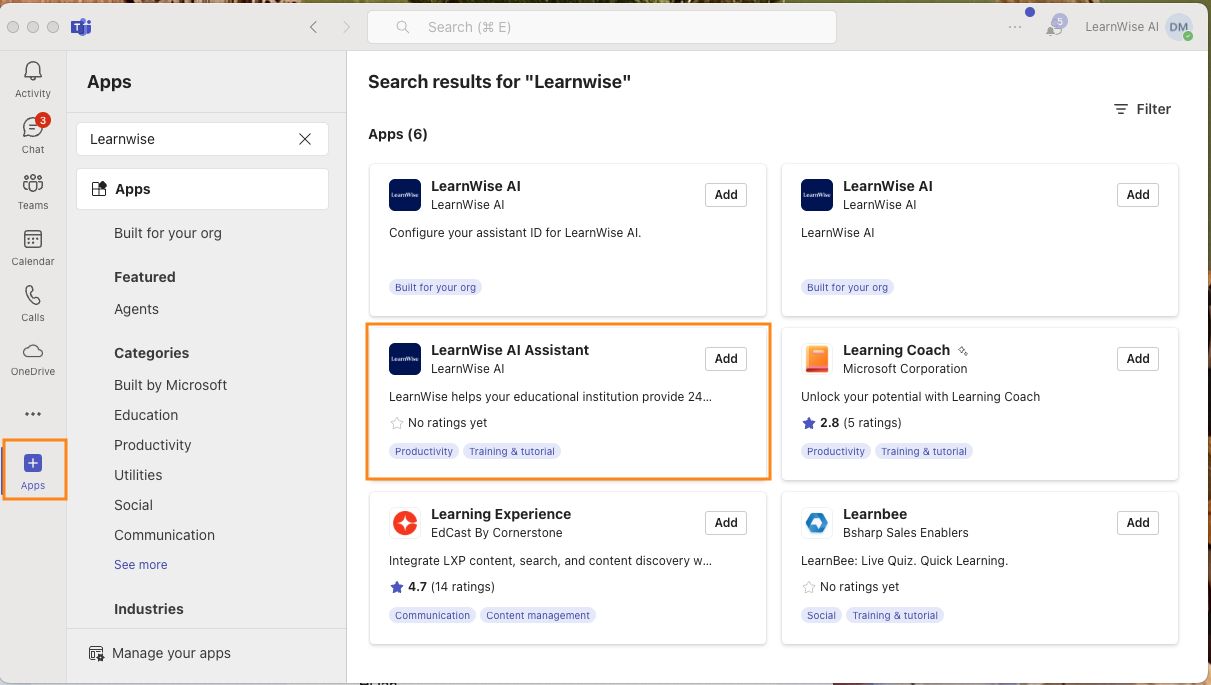
3. Add LearnWise AI Assistant to a Team / Channel
Click on “Add” for LearnWise AI Assistant and a new window will open, providing an overview and permissions related to the LearnWise app.
4. Configure Teams Integration from LearnWise Dashboard:
- Navigate to your LearnWise dashboard at admin.learnwise.ai
- Copy your Assistant ID.
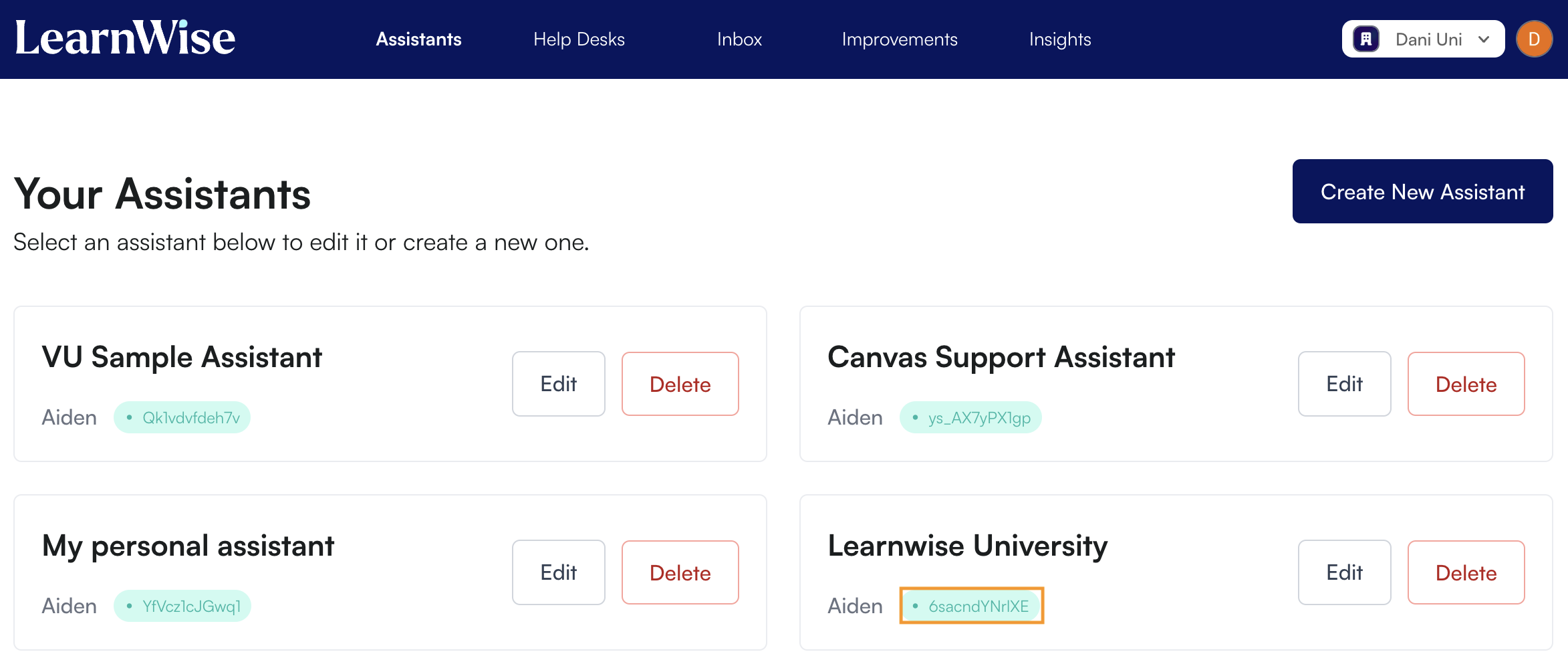
5. Enter LearnWise Assistant ID in Teams:
- In the Teams interface, find the Configure Teams Integration section and paste the Assistant ID.
- Save Configuration:
- Click “Save Configuration”.
- Final Save:
- Click the final “Save” button inside the window to complete the setup.
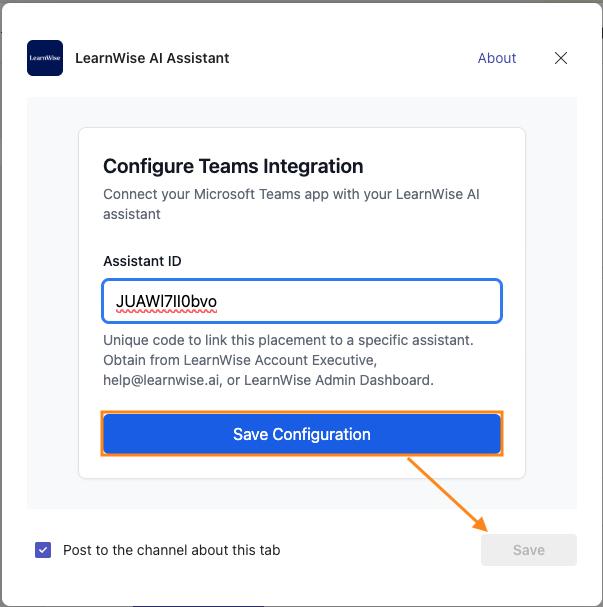
6. All done!
- Access LearnWise in Teams:
- LearnWise is now available in the channel toolbar and will be displayed as a full-screen interface. Note, select the dropdown menu and select ‘rename’ to name your asssitant yourself.
- Start Interacting:
- Your users can now ask questions to your assistant directly within Teams!

Additional information
- Ease of Use: With no need for hardcoding, LearnWise fits seamlessly into existing MS Teams setups.
- Data Security: The integration respects MS Team’s login protocols, ensuring secure, role-based content access.
- Embedded in Workflows: Students don’t need to leave MS Teams to get help—LearnWise is embedded directly in their existing digital routine.
- Channel-Specific Intelligence: Responses can be tailored based on the channel or user role, so students get different answers than faculty when needed.
- Fast Setup, Scalable Use: Add LearnWise to a single team or deploy it across your entire institution—flexible for pilots or campus-wide rollouts.
- Secure and Compliant: Fully aligned with Microsoft’s security protocols and your institution’s access controls.
Boost engagement and efficiency at your university by connecting all your essential EdTech tools to LearnWise.
Book a demoDownload the study

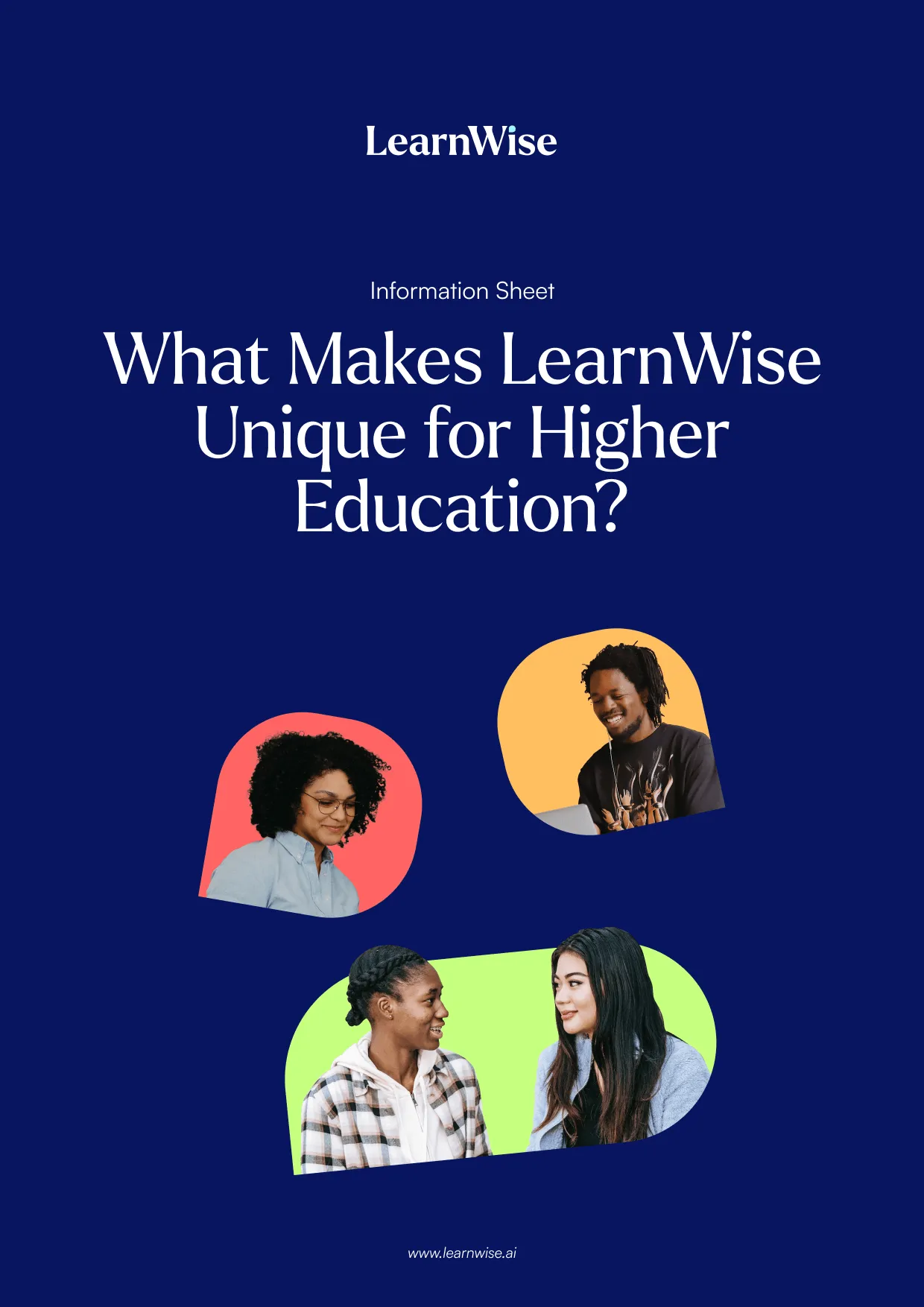
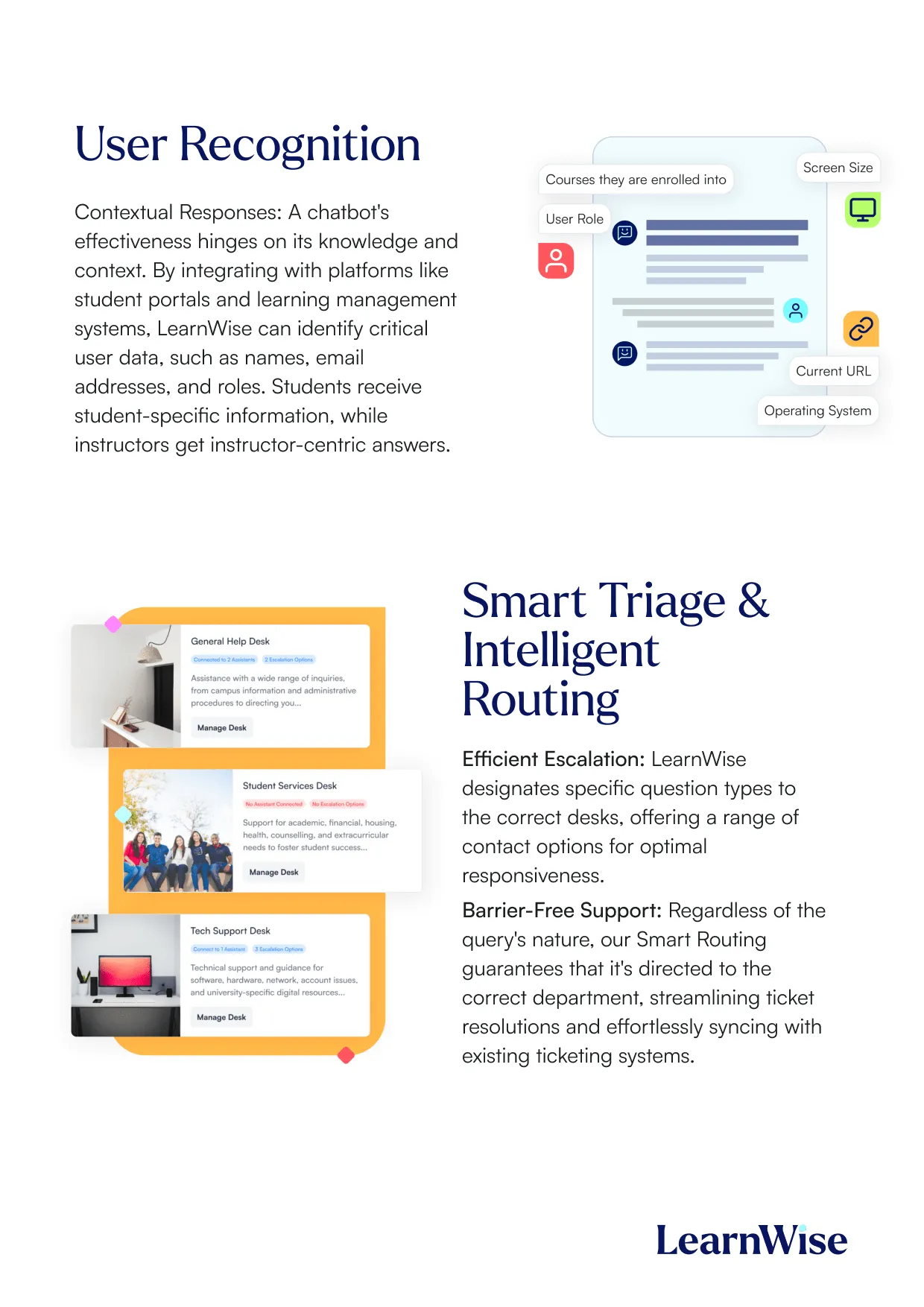
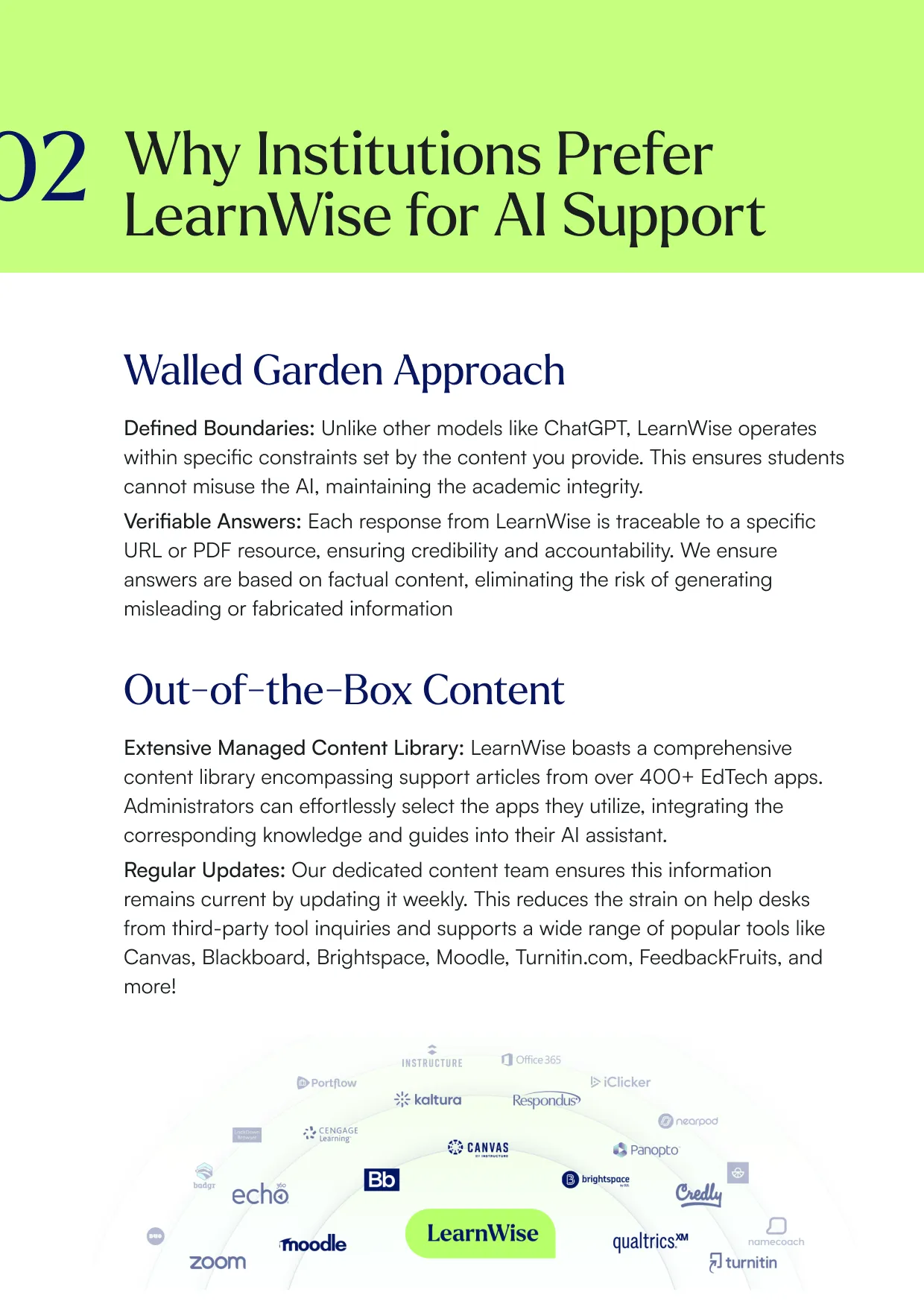
Download whitepaper

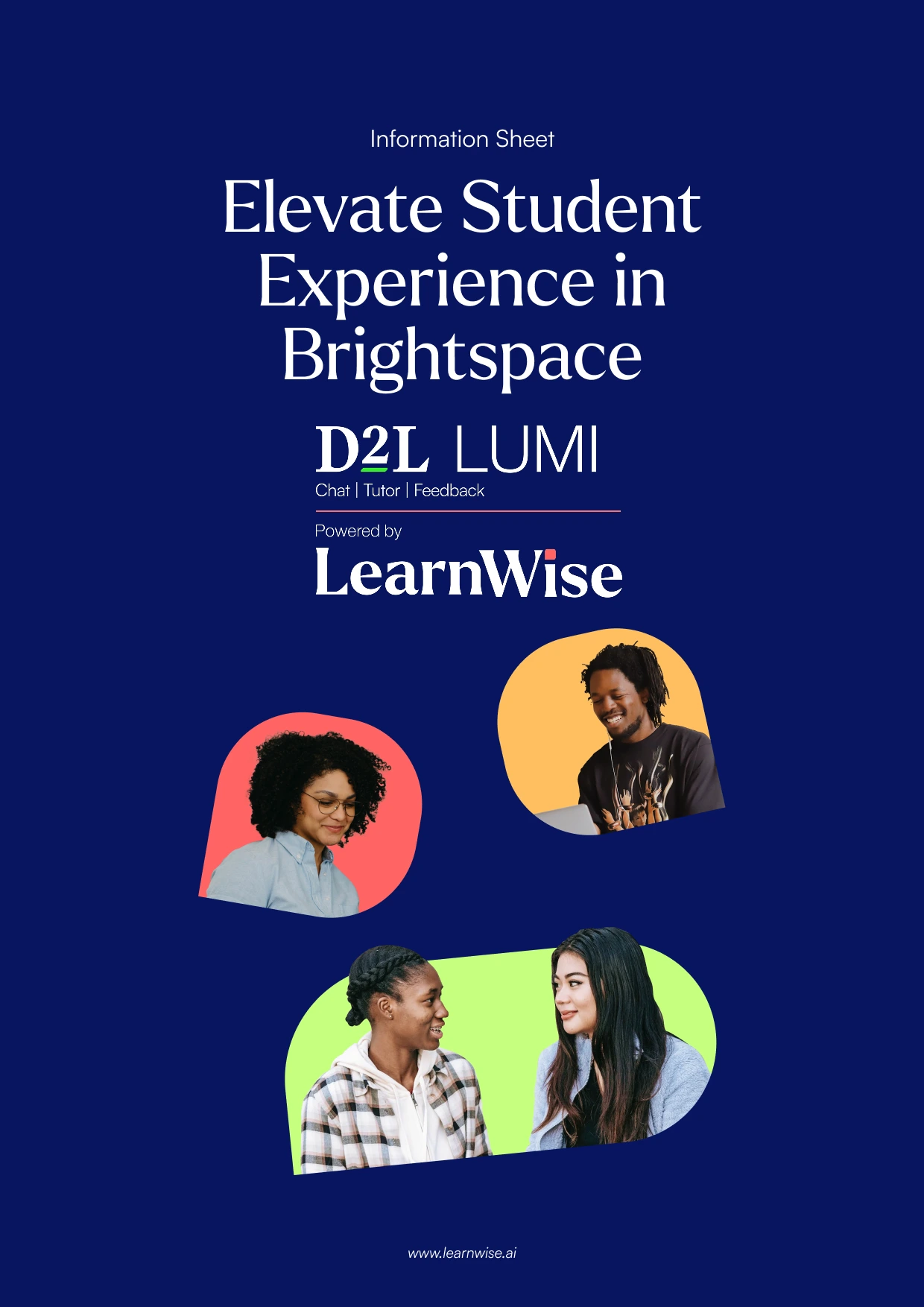


Download whitepaper

.webp)








.png)
%20(1).png)
%20(1).png)
